Nord Factory Restore Instructions
Restoring a Nord instrument to its Factory content with all the sounds and settings is done by using the Nord Sound Manager and downloading a Restore file with all the memory content of the Nord instrument.
How to Restore
- Download the Factory Restore file that matches your Nord instrument.
- Make sure the Nord instrument is connected to the computer and launch the Nord Sound Manager.
- Click on the Restore icon in the Nord Sound Manager toolbar. A file browser will appear.
- Locate the downloaded file, select it and click Open.
- The Manager will perform some preparations to restore the instrument by first synchronizing the content in the instrument, and then by verifying the files in the Restore file.
- When you click on Restore, all the content in the Nord instrument will be irrevocably replaced by the content from the Restore file (this operation cannot be undone).
- Do not turn off the Nord instrument or disconnect the USB connection while restoring is in progress.
Notes:
- The Restore files are named as Nord MODEL Factory Restore vX.XX revY. The “vX.XX” version number indicates the operating system version in the Nord instrument, when this Restore file was created. For example: “Nord Lead A1 Factory Restore v1.12 revA”.
- MMIt is perfectly safe to use a Restore file with operating systems that are of a higher version. If the operating system in your Nord instrument is older (the currently installed version in your Nord instrument is shown in the display when the instrument is turned on), we recommend that you update the instrument to the latest version available.
- The “revY” indicates if the Restore file has been updated in any way. RevA being the first revision, followed by revB and so on.